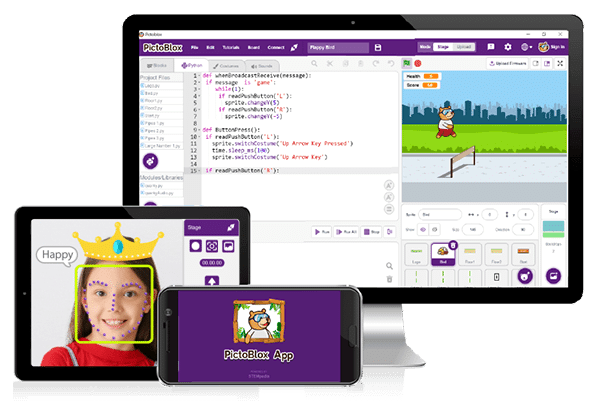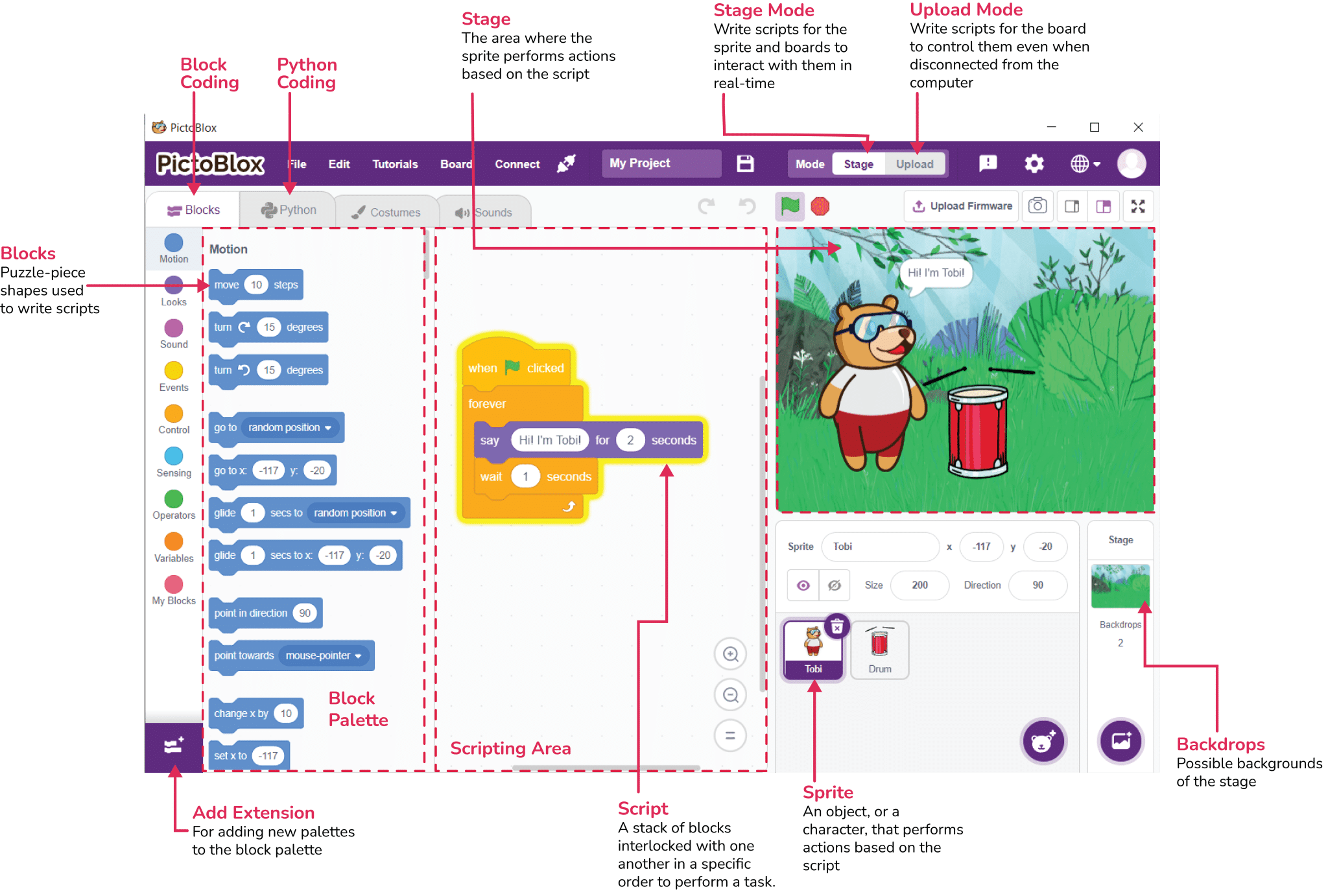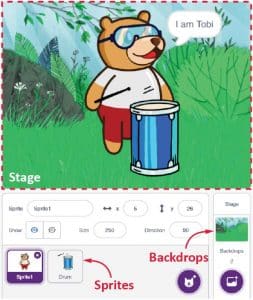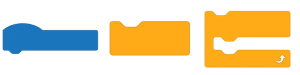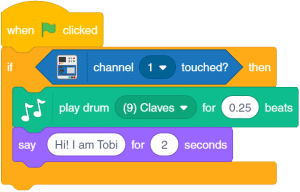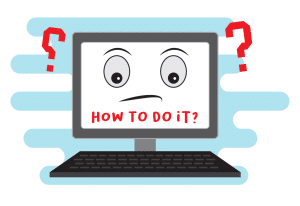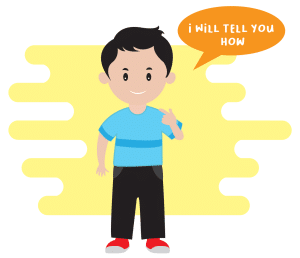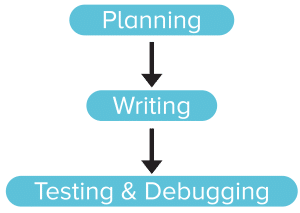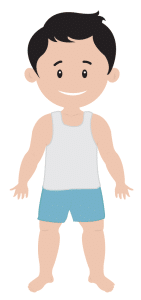Overview of PictoBlox
PictoBlox – Your Perfect Programming Partner
PictoBlox is a graphical programming software based on Scratch blocks and is the ideal companion for setting the first step into the world of programming.
PictoBlox Interface
Now that you have PictoBlox installed on your desktop, let’s take you on a tour around it!
Stage
The stage is a background or a backdrop for your Scratch projects (the programs you’ll create). It is a white background in the top left corner; you will see a bear standing there. His name is Tobi and he is what is called a sprite (we’ll see in a moment what it is). The Stage is where the sprite moves, draws, and interacts with other sprites and/or hardware. It has its own set of scripts, images, and sounds.
Sprite
A Sprite is an object or a character that performs different actions in the projects. It understands and obeys the instructions that you’ll give them in your projects. It can move and can be moved to any place on the stage (you can try by clicking on them and moving them around).
Blocks
Block is like jigsaw puzzle pieces that fit into each other. They are predefined commands used to create programs by simply dragging and dropping them below one another in the scripting area.
Script
A script is a program or a code in PictoBlox/Scratch lingo. It is a set of ‘blocks’ that are arranged below one another in a specific order to perform a task or a series of tasks.
The scripting area is where you will create your scripts.
What is Programming?
A program is a set of instructions that a computer follows to complete a task. The computer receives the information, handles it, utilizes it, and then gives an output based on it by following a program.
We are surrounded by computers and computer programs; smartphones, cars, and washing machines are all computers, and they follow different programs to carry out different tasks. E.g. when you search for a contact on your phone, a program already fed into the phone finds the correct number for you. Washing machines also have different programs that decide which task the machine will do. E.g. programs control how hot the water will be, or for how long the machine will wash the clothes.
According to Linda Liukas, a Finnish computer programmer, children’s writer, and programming instructor, programming consists of three parts:
- Planning the program
- Writing the program in a programming language into a code
- Testing and debugging the program
The second part is what everybody generally considers programming. Only this part requires coding skills; the first and third parts require additional skills like problem-solving, and decomposition (the ability to break down bigger problems into smaller, manageable tasks).
Programming Analogy
Getting Dressed
On days that you have to go to school, your mother and father are behind you in the morning, asking you to wake up, while you keep saying ‘5 more minutes!’ until you realize it is late and you don’t have time to take bath. So, you decide to just wash your face, brush your teeth, and get dressed. To get dressed, you follow a particular sequence of steps, like the one given below:
- Take off the pajamas
- Take off the undergarments from the previous day
- Wear a fresh pair of undergarments
- Put on the school uniform
- Wear accessories such as the belt, tie, and ID card
- Wear socks
- Wear shoes
Here, as you can see, you followed a set of instructions to complete a task, which is getting dressed (though hastily, and without taking a bath!).
Now, you know that to properly get dressed, you need to follow the order; you won’t wear a fresh pair of undergarments before taking off the previous ones, nor would you put on the uniform first and then wear undergarments (unless you’re Clark Kent!).
Similarly, you must write the program in a particular order so that the computer does the task given to it correctly, and we get the result that we expect.
Top to Bottom Execution
PictoBlox – Your Perfect Programming Partner
PictoBlox is a graphical programming software based on Scratch blocks and is the ideal companion for setting the first step into the world of programming.
Its user-friendly interface and drag-and-drop functionality eliminate the need to memorize syntax and rules that make traditional programming languages difficult. As a result, you can focus more on cracking the problem at hand and improving your critical thinking, logical reasoning, and problem-solving skills rather than getting demotivated by the inevitable complications of syntax-based coding. It helps budding programmers learn how to write a program in a fun, educational, and easy way using blocks.
Installing the Software
To begin your programming journey with PictoBlox, you need to first, well, install it. Follow our instructions given below carefully and you’ll be well on your way!
STEP 1: Download the Pictoblox Installer (.exe) for Windows 7 and above (Release Notes).
STEP 2: Run the .exe file.
Some of the device gives the warning popup. You don’t have to worry, this software is harmless. Click on More info and then click on Run anyway.
STEP 3: Rest of the installation is straight forward, you can follow the popup and check on the option appropriate for your need.
Your software is now installed!
STEP 1: Download the Pictoblox Installer (.dmg).
STEP 2: Run the .dmg file.
STEP 1: Open Google Play Store on your Smartphone and and search for PictoBlox or visit the link here to head over to the Google Play Store. You can even scan the QR Code below from your Smartphone to head to the PictoBlox App.
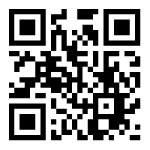
STEP 2: Install the PictoBlox App.

Explanation of Blocks
The “Blocks Palette” in Pictoblocks is likely a collection of visual blocks or tiles that represent different programming concepts in a child-friendly manner. Here’s an explanation of each category within the Blocks Palette:
1. Motion: This category contains blocks related to movement and animation. Children can find blocks to make characters or objects move in different directions, change their speed, or rotate. It introduces basic programming concepts like motion and direction in a fun and interactive way.
2. Looks: In the “Looks” category, kids can find blocks that control the appearance of characters or objects on the screen. They can change colors, size, or even switch between different costumes or images. This category helps children understand how to visually customize their creations.
3. Sound: The “Sound” category offers blocks to add audio effects or music to their projects. Children can trigger sounds based on certain actions or events, adjust volume levels, or create their own sound sequences. It introduces the concept of incorporating sound into programming projects.
4. Events: Events are triggers that initiate actions in programming. In this category, kids can find blocks related to events such as clicking a button, pressing a key, or reaching a certain condition. These blocks allow children to program interactions and responses within their projects.
5. Control: The “Control” category includes blocks for organizing the flow of a program. Children can find blocks for loops (repeating actions), conditional statements (making decisions), and controlling when actions happen. This category introduces fundamental programming concepts like sequencing and looping.
6. Operators: Operators are symbols or functions that perform operations on variables or values. In this category, kids can find blocks for basic mathematical operations like addition, subtraction, multiplication, and division. It helps children understand how to manipulate and calculate values in their programs.
7. Variable: Variables are placeholders for storing and manipulating data in programming. This category contains blocks to create and use variables, as well as blocks for data types like numbers and text. It introduces the concept of storing information and using it dynamically in a program.
8. Sensing: Sensing blocks allow programs to interact with their environment by detecting inputs or conditions. Children can find blocks for sensing mouse movements, keyboard inputs, or the position of objects on the screen. This category enables children to create interactive programs that respond to user input.
9. My Block: The “My Block” category may allow children to create custom blocks or functions by combining multiple blocks into a single reusable unit. This feature promotes modularity and abstraction in programming, empowering children to create more complex and organized projects.
Overall, the Blocks Palette in Pictoblocks offers a comprehensive set of visual programming blocks designed to introduce kids to the fundamentals of coding in a playful and engaging way. It encourages experimentation, problem-solving, and creativity while building essential skills in computational thinking and logical reasoning.